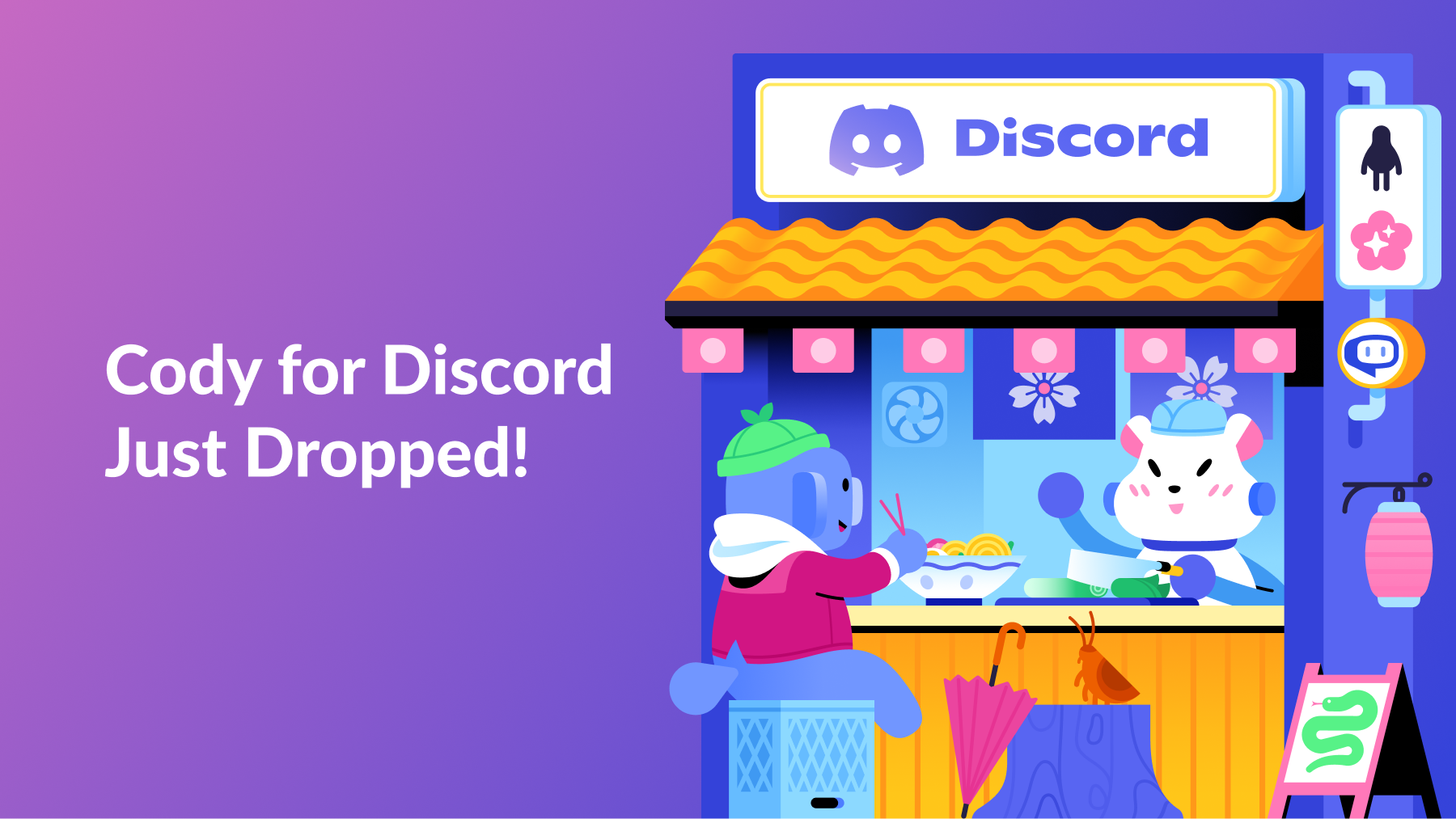
Setting up Cody for Discord. Game On!
As we continually aim to enhance user experience, we’re thrilled to announce another monumental addition to our arsenal of features: a smooth and seamless integration of Cody AI for Discord. Recognized as one of the most anticipated integrations, we’re taking your Discord servers to the next level. Whether you’re seeking to fuel passionate game discussions, access scholarly resources for homework, or simply have interactive engagements, Cody AI is your dedicated assistant.
How to Add Cody AI to Your Discord Server:
- To invite the bot to your server, use this link, or you can visit the integrations section in Cody AI Settings.
- Sign in to your Discord account.
- Select the server where you want to add the Cody bot.
- Set the API Key by using the
/set-cody-tokencommand in any text channel. The Cody AI Token can be set by the server administrators only. If you need assistance in obtaining the API Key, refer to this article.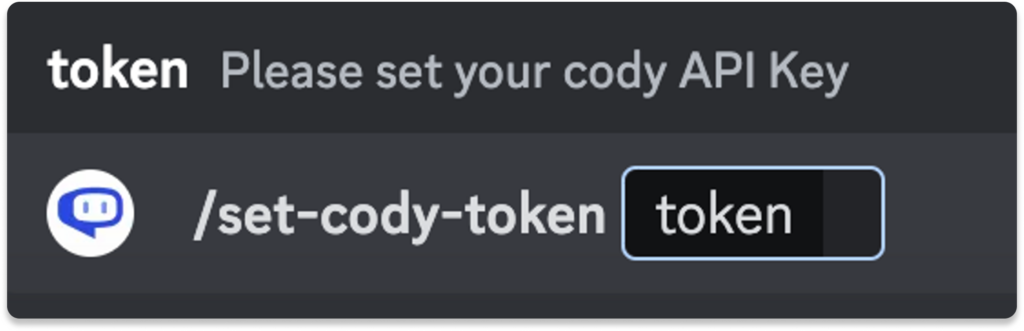
- Assign a bot to a text channel by using the
/assign-botcommand. You can use this command for different channels to set different bots for each channel.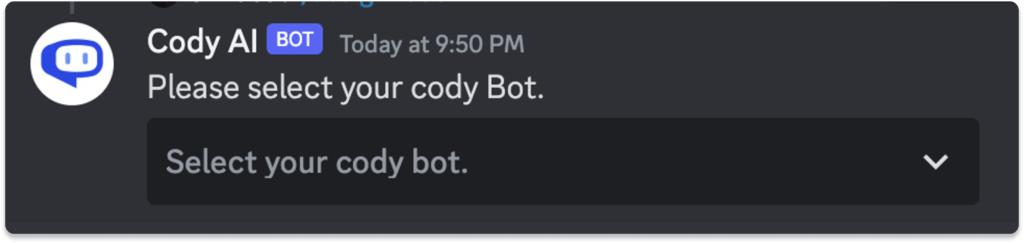
- To ask questions to your bot, simply type
@Codyfollowed by your question. Cody AI will create a new thread in the channel to reply to your question. All the messages in that thread will be considered as Chat History. If you want to start a new conversation, exit the thread and mention@Codyagain.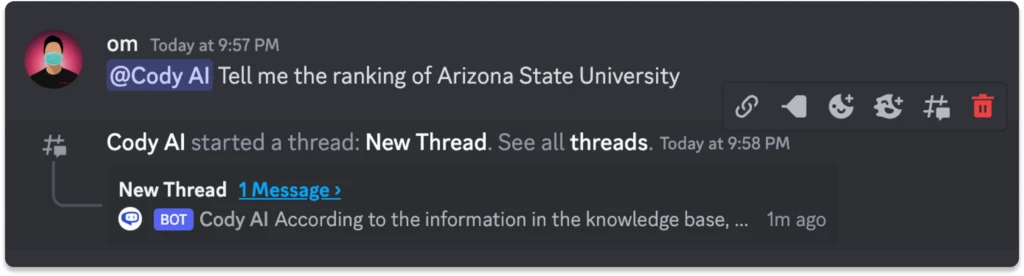
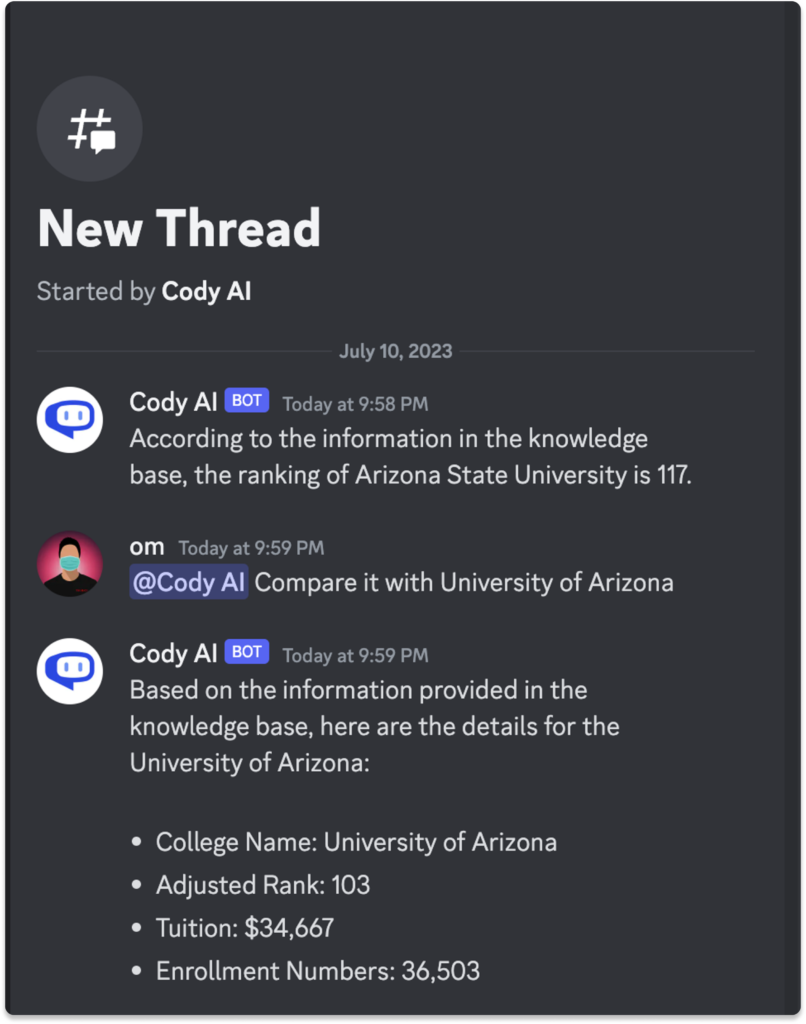
Your Opinion Matters
We’ve always been fueled by user feedback. Your insights and experiences are our guiding light. As you navigate through the Cody-Discord integration, we invite you to share your thoughts and suggestions. Connect with us on our very own Discord Server or reach out to us through the Get Help button within Cody AI’s web app. Your journey with Cody on Discord matters to us, and we’re eager to make it as enriching as possible. For more integrations read about our new ai Zapier integration.

