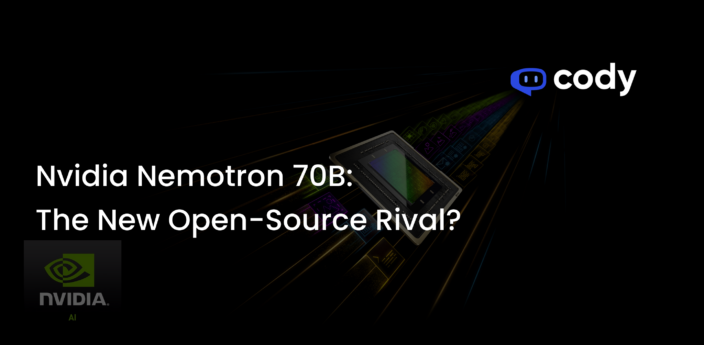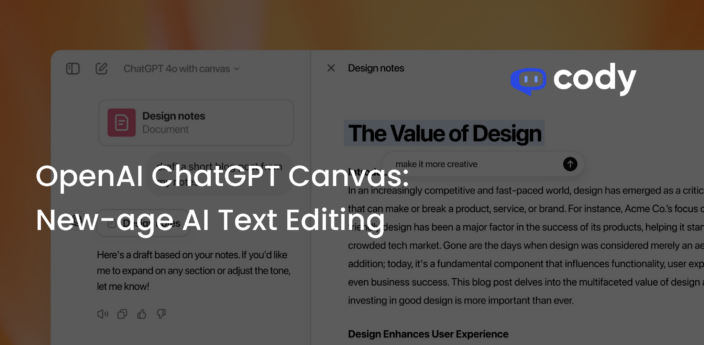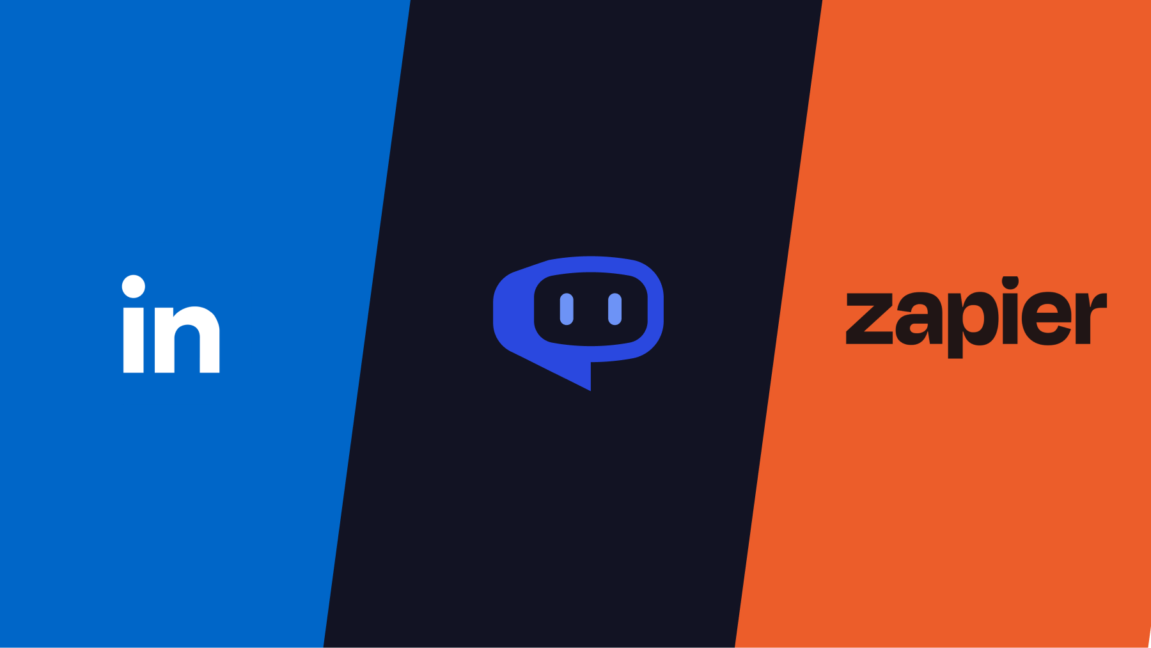
Boost Your LinkedIn Presence with AI: Using Zapier and GPT
Turn company data into engaging narratives with just a few clicks using Cody
After getting multiple requests for more platform compatibility, we’re excited to unveil our newest update: Zapier integration for Cody. This opens up a world of possibilities, allowing you to effortlessly connect Cody with a vast ecosystem of over 5,000+ apps—all with just a few clicks. Expand Cody’s functionalities far beyond its original integrations with Discord and Slack, and harness the power of automation across a multitude of platforms. This article will help you boost your LinkedIn posts with AI using Cody and Zapier.
Table of contents
- What is Zapier?
- Why choose Cody over the OpenAI API?
- How to start automating workflows for Cody with Zapier?
- Final Result
- What should be your next step?
What is Zapier?
For those new to the automation landscape, Zapier acts as a no-code bridge between a myriad of apps, eliminating the need for intricate technical know-how or wrestling with multiple API keys. Essentially, it’s a user-friendly way to integrate and automate functionalities across various platforms, making it easier than ever to expand Cody’s capabilities.
Some of the popular apps available in the Zapier ecosystem:
- Google Sheets
- Google Docs
- Slack
- Telegram
- Facebook Messenger
Why choose Cody over the OpenAI API?
Cody AI offers a tailored approach to business automation and assistance, differentiating itself from the general-use GPT API. Unlike the GPT API, Cody allows you to train the assistant specifically on your business, your team, your processes, and even your client data using your own knowledge base. This saves you the technical complexities of maintaining a separate knowledge base and implementing a semantic search engine—challenges that can be daunting if you’re not tech-savvy.
Additionally, Cody provides a more comprehensive solution, offering access to different GPT models based on your subscription plan. It also supports a wide range of document types, such as Word / PDF documents, crawl web-pages and offers customizable, embeddable widgets designed to seamlessly integrate into your existing business operations. With Cody, you get a multi-feature, all-inclusive platform geared to meet your specific needs.
How to start automating workflows for Cody with Zapier?
To show how well Cody and Zapier work together, we’ll guide you through a simple automation. In this article, we will understand how you can boost your LinkedIn posts with AI using Cody and Zapier. With this setup, you can type a message in Slack about what you want to post on LinkedIn. In just a few seconds, that message will turn into a real LinkedIn post, automatically. It’s a quick and easy way to expand your social media presence, all made possible by Cody and Zapier.
Step 1: Create a Bot
You’ll find various blogs on our website to guide you through bot creation. But to give you a quick overview, a bot essentially consists of two main components:
- Bot Personality: This sets the tone, mood, and style of how your bot interacts. It covers everything from emotional context to the length and relevance of the responses.
- Knowledge Base: This is where all your important documents go. They provide the context that helps the bot generate accurate and helpful responses.
Together, these two components determine the effectiveness and user-friendliness of your bot. For this specific demonstration, we’ll use a Knowledge Base compiled from crawled data of a real-estate website. If you’d like to follow along and create a similar automation, you can crawl your own business website to populate your bot’s Knowledge Base.
Prompt:
System Prompt:
Settings |
Field Type |
|---|---|
| Knowledge Percentage of tokens used to provide knowledge base context. |
65% |
| Chat History Percentage of tokens used to provide chat history. |
10% |
| Response Percentage of tokens allocated for the AI’s generated response. |
25% |
| Reverse Vector Search Improve relevance in knowledge search by merging AI and user responses. |
Off |
| Persistent Prompt Maintain AI compliance by continuously re-emphasizing the prompt. |
On |
| Relevance Score Trade-off between fewer knowledge base contexts for higher accuracy and response completeness. |
Wide |
| Model Used | GPT-4 |
Step 2: Enable the Zapier Integration
To enable the Zapier Integration, go to Account > Integrations and install Zapier.
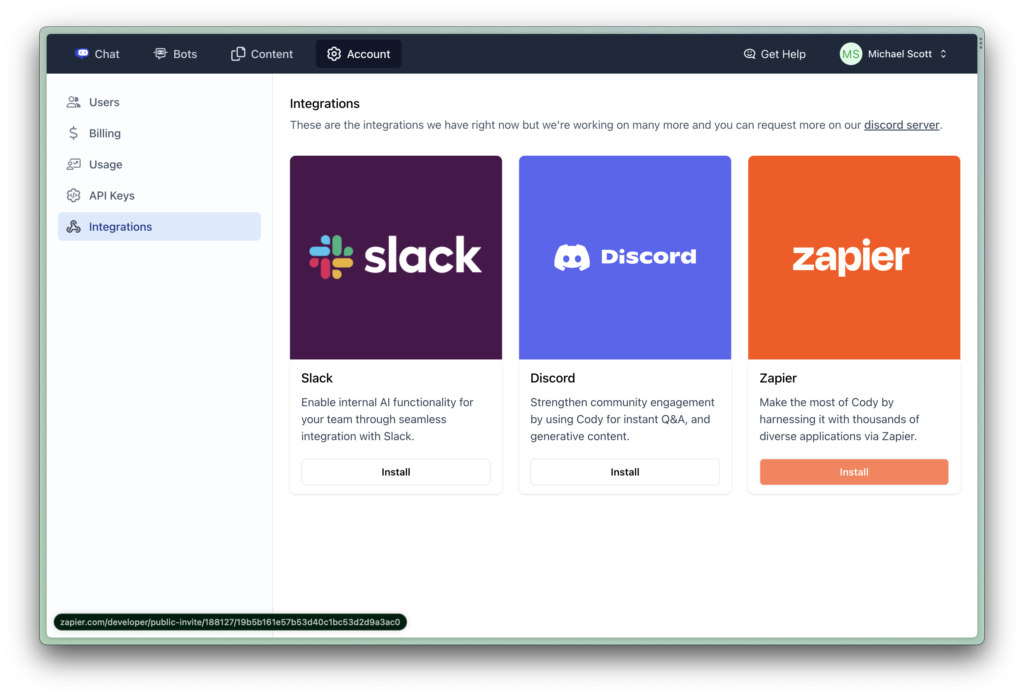
After clicking Install, you’ll be redirected to Zapier, where you’ll need to accept the invitation.
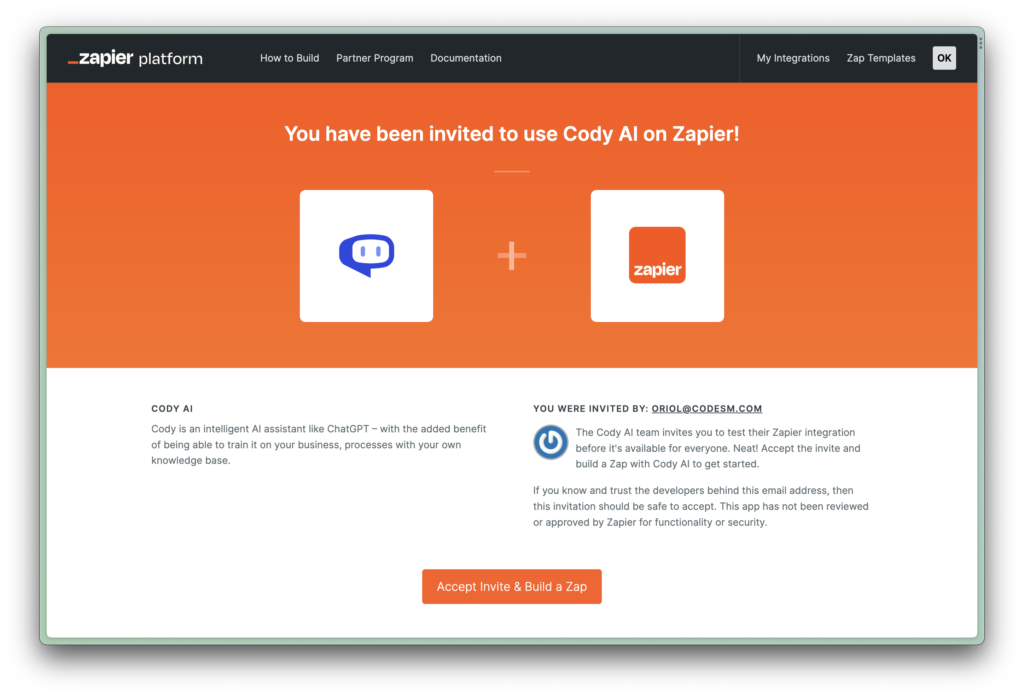
Just like that, you’ve successfully enabled the Cody integration on your Zapier account.
Step 3: Setting up Zapier
Once you have enabled the integration, you will need to allow Zapier to access your Cody account using the access token. To create an access token you need to go to Account > API Keys > Create API Key. Copy the API Key and paste it in your Zapier account.
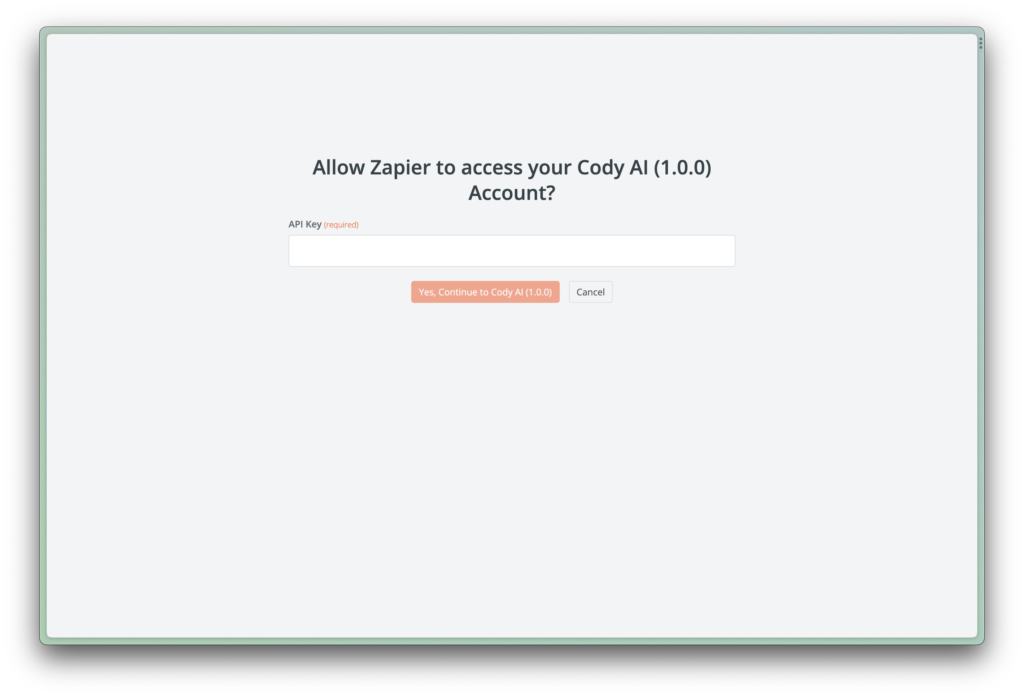
You are now all set to create your custom Zap.
Step 4: Building the Zap
To create a new Zap, click on + Create > New Zap.
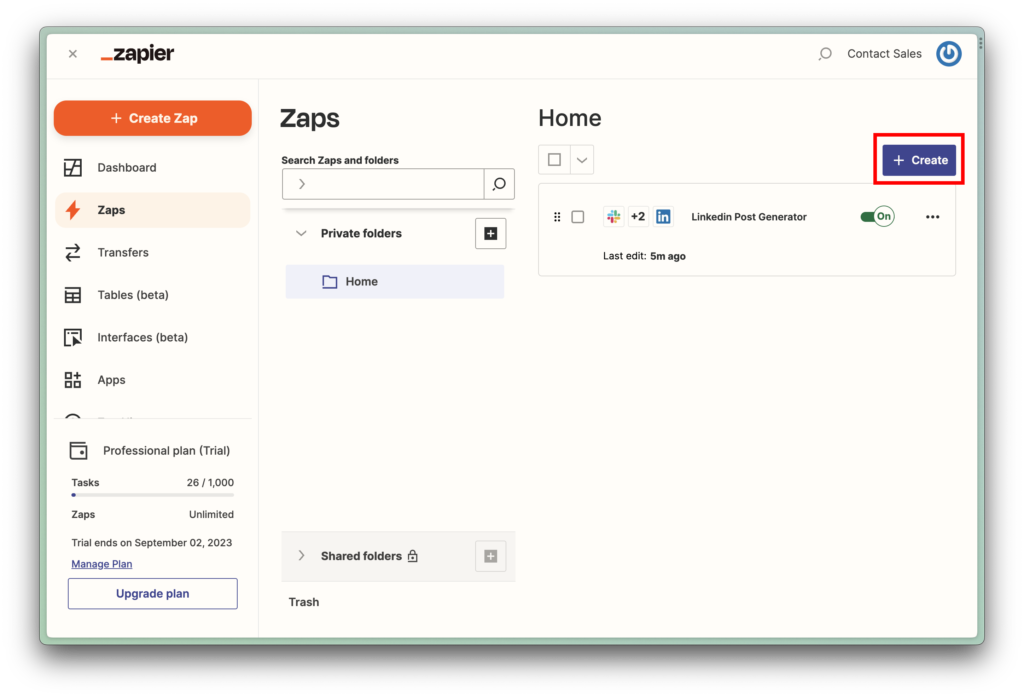
You’ll encounter two key events in the setup:
- Trigger: This is the initial event that kicks off the automation, or the “Zap.” It could be anything from receiving a new message to a scheduled time.
- Action: This follows the Trigger and executes specific tasks like sending a message or adding data to a table.
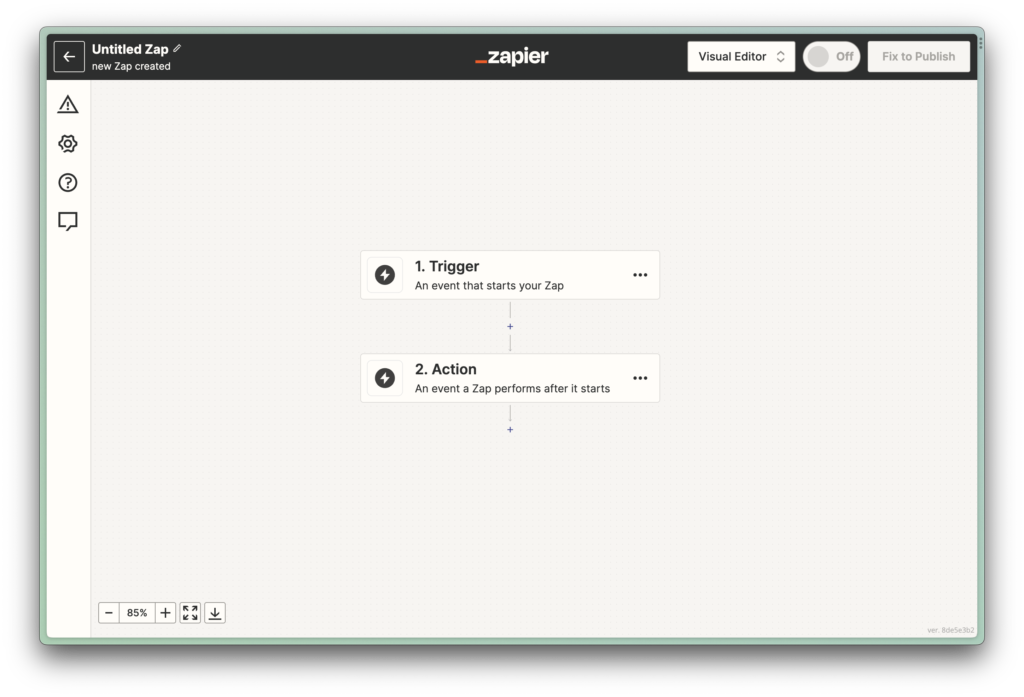
Before diving into building the Zap, let’s get a clear picture of the workflow. As outlined in the diagram below, the process starts when a user mentions the bot’s name along with a post description in a public Slack channel. For example, “@Zapier Create a post that highlights why Villa Homes is better than others.”
This initial message is then formatted to remove the bot name, leaving only the core content. This formatted text is sent to Cody, which then generates a LinkedIn caption or post. Finally, this generated content is automatically posted to LinkedIn.
In essence, you’re setting up a streamlined process that takes a Slack message and transforms it into a LinkedIn post, all with the help of Cody and Zapier.
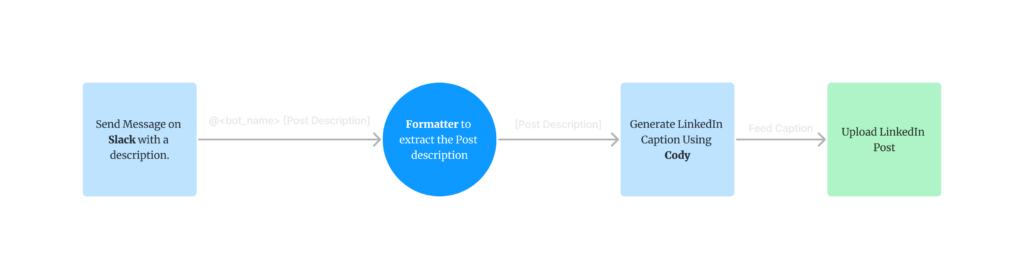
To start pulling messages from your Slack workspace, you’ll first need to connect your Slack account to Zapier, if you haven’t done so already. For the “Trigger” event, select ‘New Mention.’ This will set off the Zap whenever the specified bot is mentioned in a public Slack channel. In this case, the Zap will activate when the Zapier bot is mentioned in a message that includes the word ‘Post.’ This ensures that the automation specifically targets your intended LinkedIn posts.
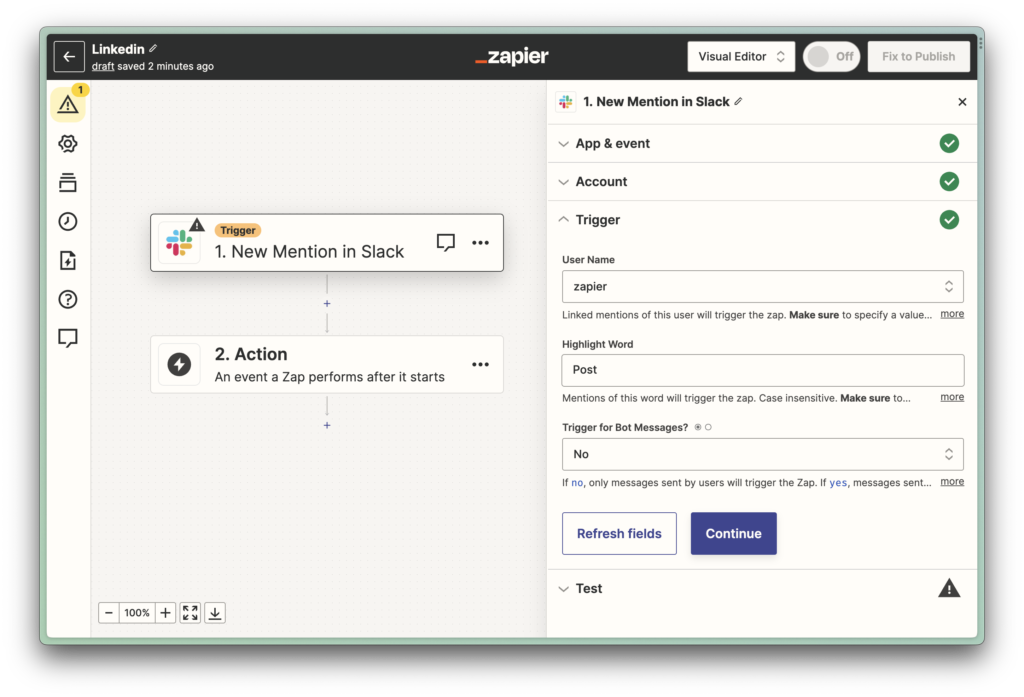
After you’ve successfully tested the trigger, it’s time to move on to formatting the Slack message. To remove the bot name and isolate the core content of the message, we’ll use the ‘Replace’ function found in Zapier’s formatter tool. This ensures that only the essential text is passed on to Cody for generating the LinkedIn post.
Now it’s time to set up the Cody action to generate your LinkedIn post. Choose the bot you just created and use the formatted text from Slack as the query. This will instruct Cody to take the cleaned-up message and turn it into a post tailored for LinkedIn.
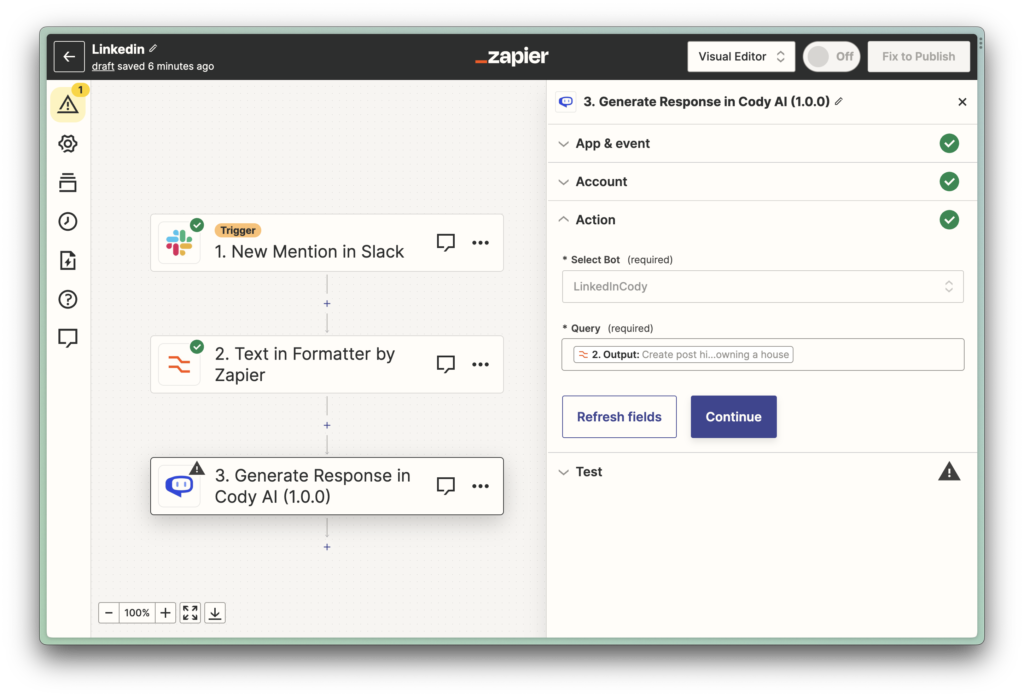
The final step is to actually post the update on LinkedIn. Use the response generated by Cody and input it as the comment in the LinkedIn action. This will ensure that the crafted message from Cody gets posted directly to your LinkedIn account, completing the automation process.
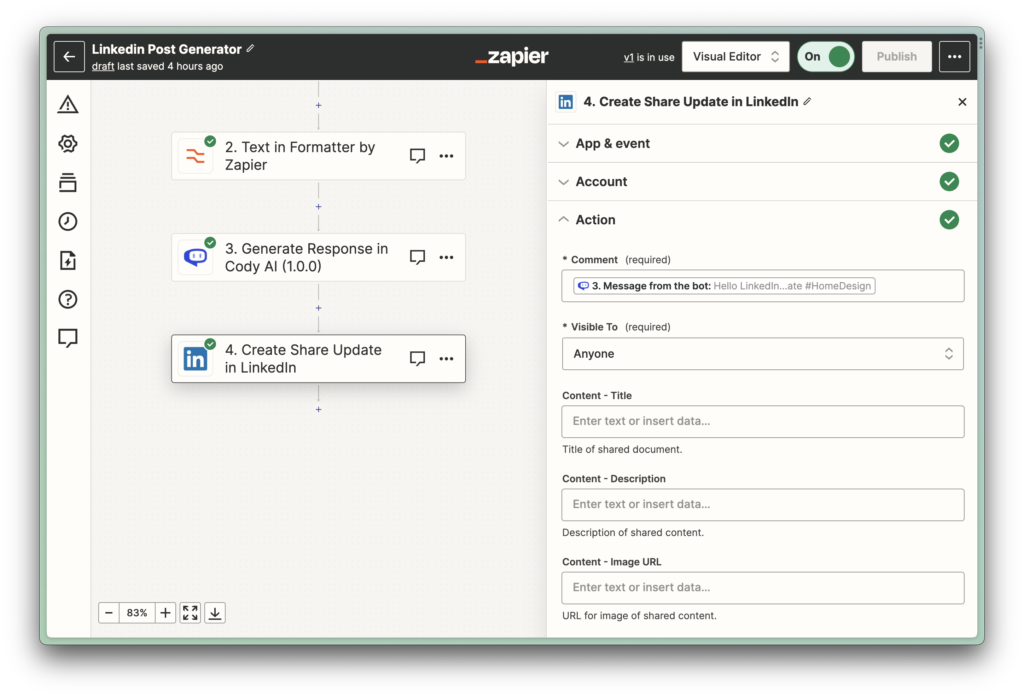
Final Result
Slack Conversation
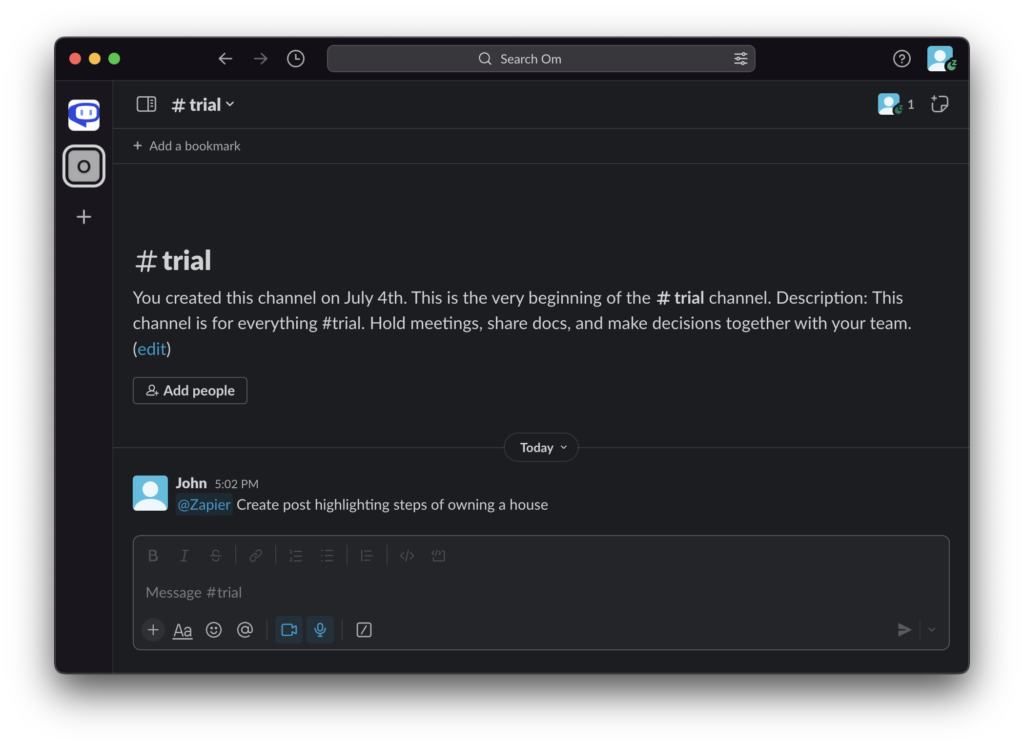
LinkedIn Post
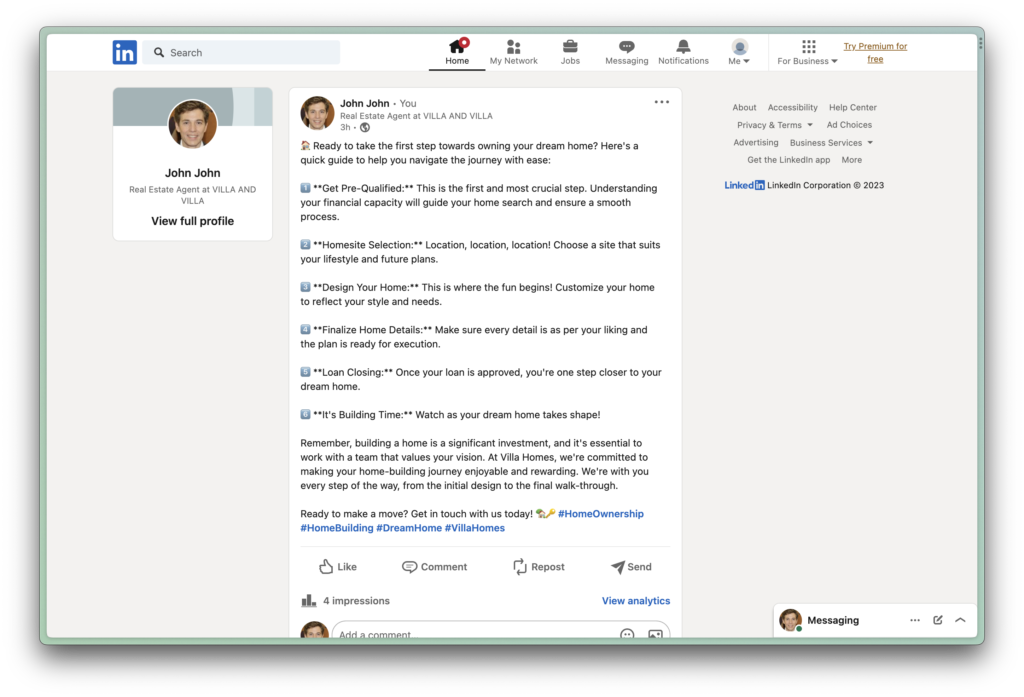
What should be your next step?
In this article, we’ve outlined a simple yet powerful example that demonstrates how Cody can seamlessly integrate AI into your automation workflows via Zapier. With Zapier’s extensive library of popular apps, the sky’s the limit for creative automation possibilities. We’re also excited to announce that we’ll soon be adding a ‘Document Upload’ action to Zapier, broadening the range of documents you can use in your Knowledge Base.
If you’ve successfully set up a Zap and want to share your experience, join our Discord Server to inspire others. For any troubleshooting, you can reach us through the ‘Get Help‘ feature.
We’ll continue to roll out articles to assist you in making the most out of Cody for your business automation needs. So stay tuned for more!